- Print
- DarkLight
- PDF
SBHC Data Hub - Anonymous Surveys
Anonymous screening options are available within the Apex School-Based Health Center (SBHC) Data Hub and the Apex Data App.
Please note that any screening tool or survey can be administered anonymously via the SBHC Data Hub. Only specific surveys designed to be anonymous, such as the SBHC Client Feedback Survey, can be administered anonymously in the Apex App.
To learn more about anonymous screening in the Apex Data App, visit: Apex Data App - Anonymous Screening
ANONYMOUS SCREENING - SBHC DATA HUB
GENERATE A NEW SURVEY RECORD
Once logged into the SBHC Data Hub, navigate to the Client Records page and click Add New to create a new Client Record.
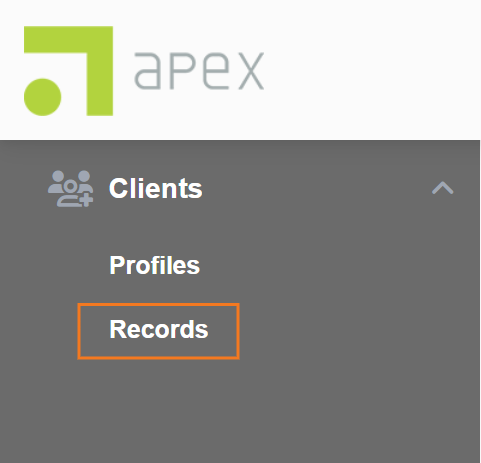
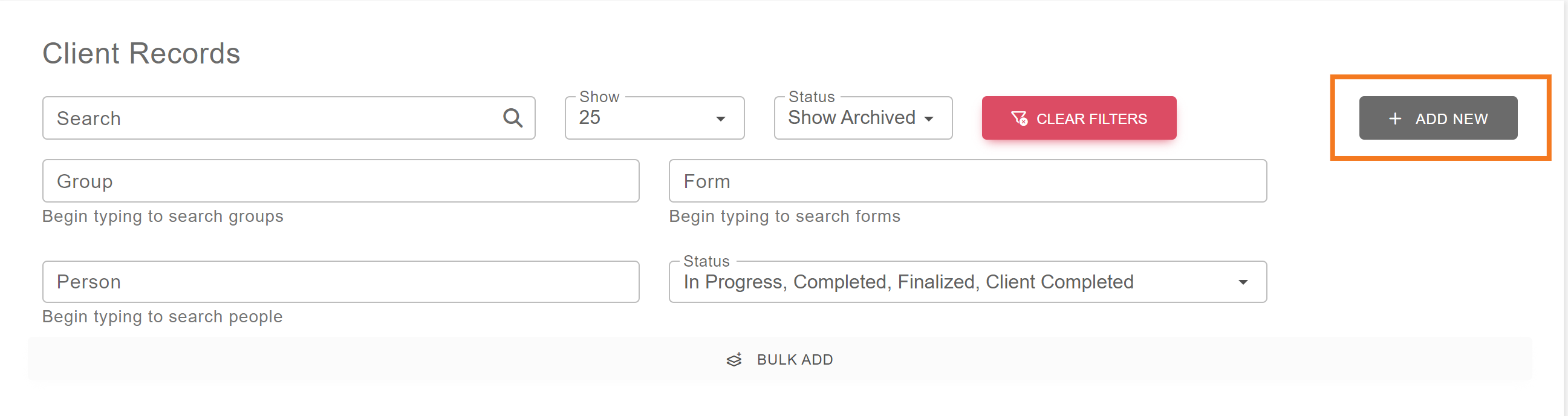
Complete the Initialize a Client Record section, filling in the Group, Form, and Language sections.
In the Client section, click the “My information isn’t about a client” checkbox.
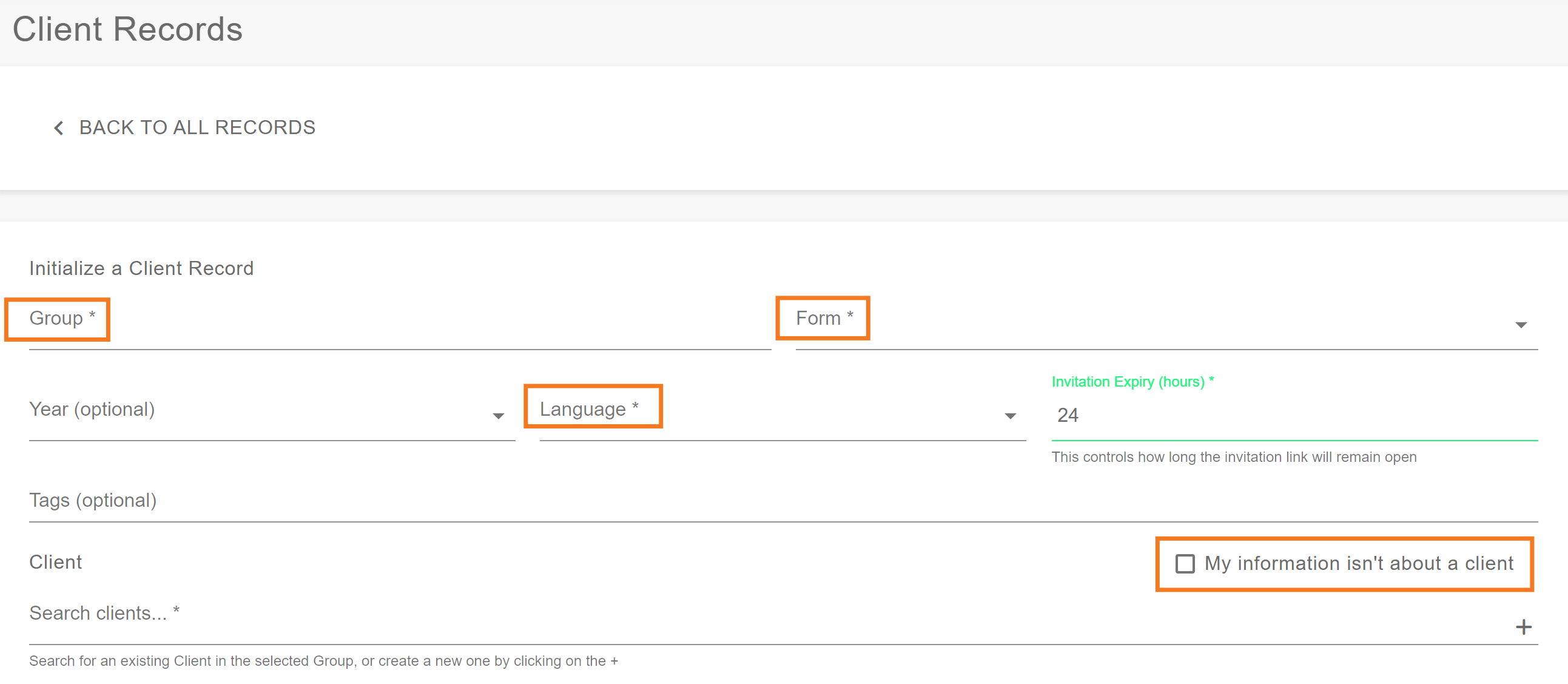
When the "My information isn't about the client" box is checked, the system will modify the record to remain anonymous. No client information will be necessary to administer the survey. With this option activated, the following Client section will prevent a profile from being selected.
NOTE: this option will be checked by default when certain surveys that are designed to be anonymous are selected.
Enter an email and/or phone number in the Invite Client to Complete Record section.
A link to complete the anonymous survey will be sent to the email and phone numbers entered after the anonymous Client Record is saved.
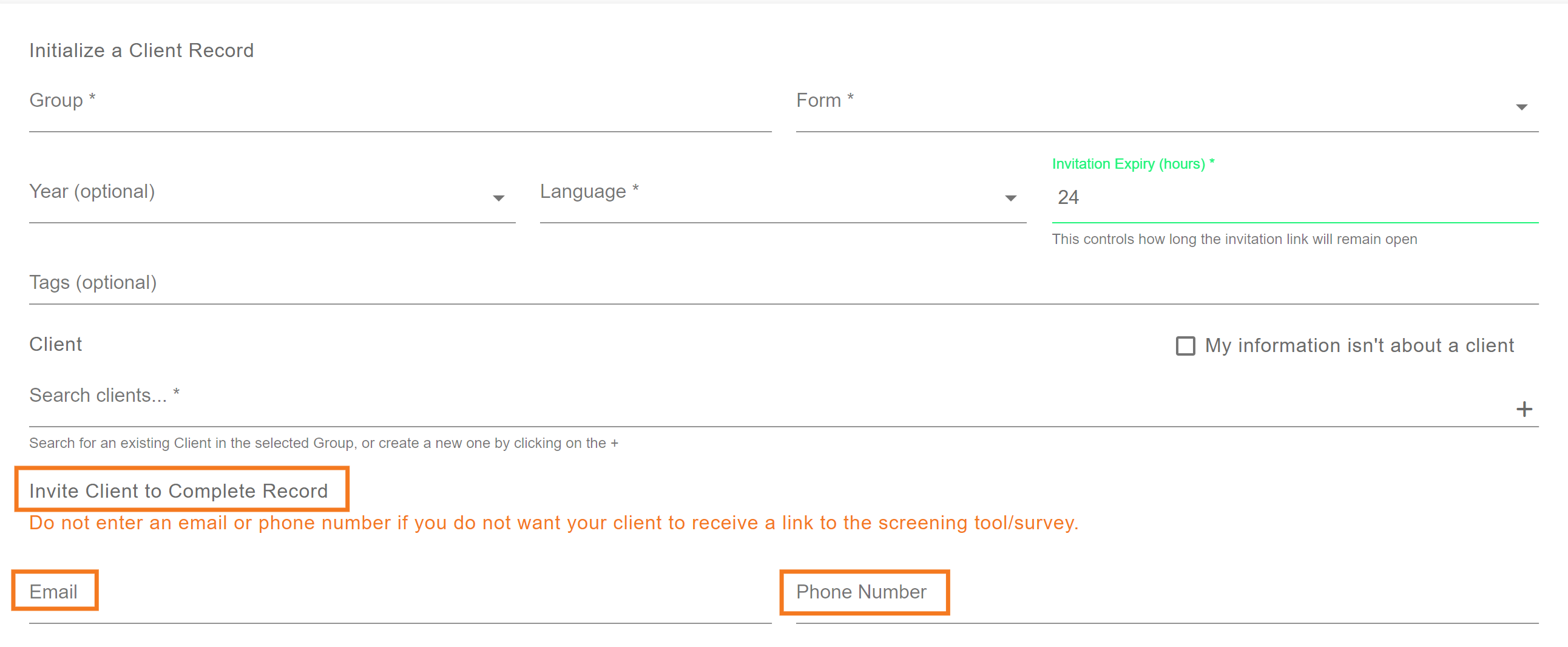
If you want to be notified when the survey is complete, use the Notification Recipient section. Click on the user’s name in the left column and use the arrow to move it to the column on the right.
All users listed in the right column will receive an email when the survey is completed.
NOTE: No user notifications will be sent if the above steps are skipped.
When finished, click the Save button at the bottom of the page. This will generate the survey link for the indicated client using the email and/or phone number entered.
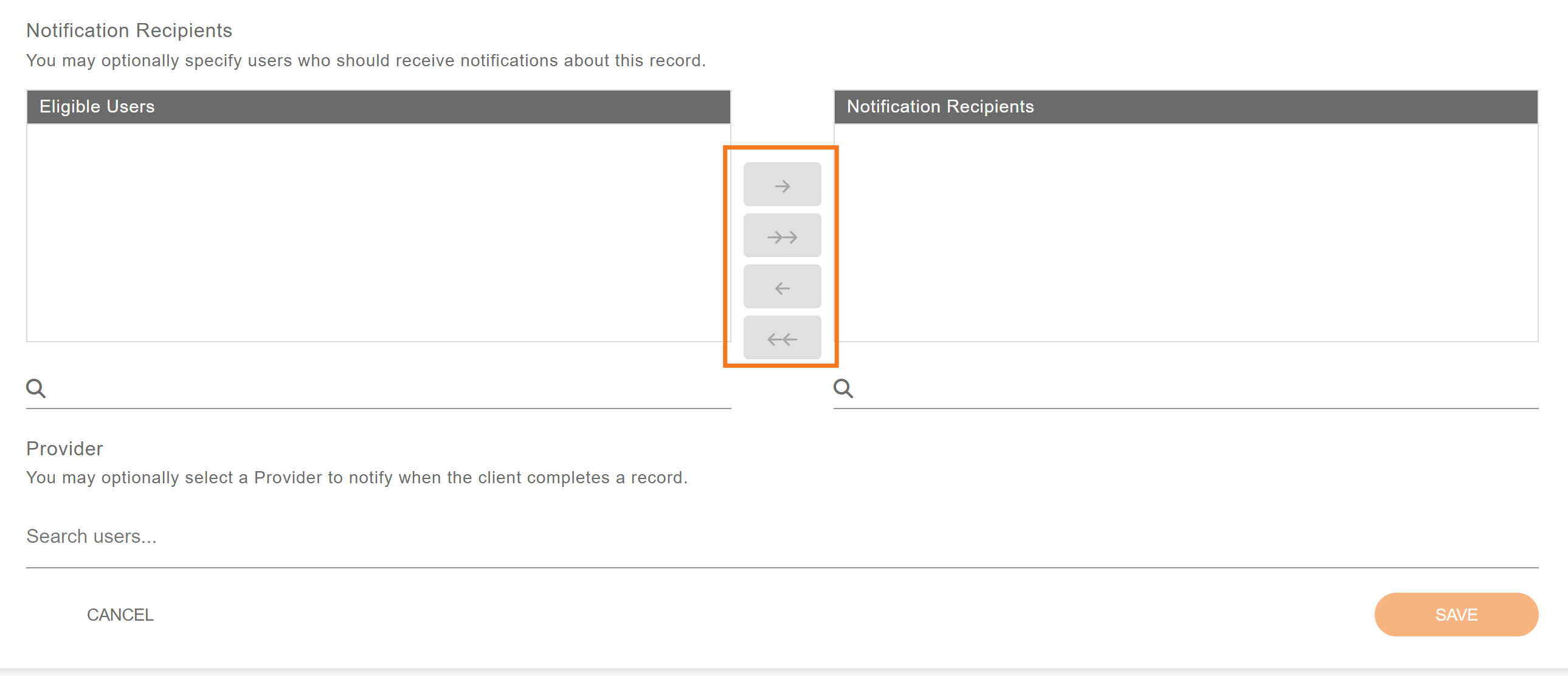
MONITOR SURVEY COMPLETION
Return to the Client Records page. A list of existing records will be visible, with the newly-created record appearing at the top. (It may not be first if other records are being generated at the same time.)
You can see the completion status of each screening survey generated for your site.
In Progress means the client has not opened or competed the survey.
Client Completed means each question within the survey has been answered and submitted by the client.
Completed means that the client has completed the survey and the provider review has also been completed.
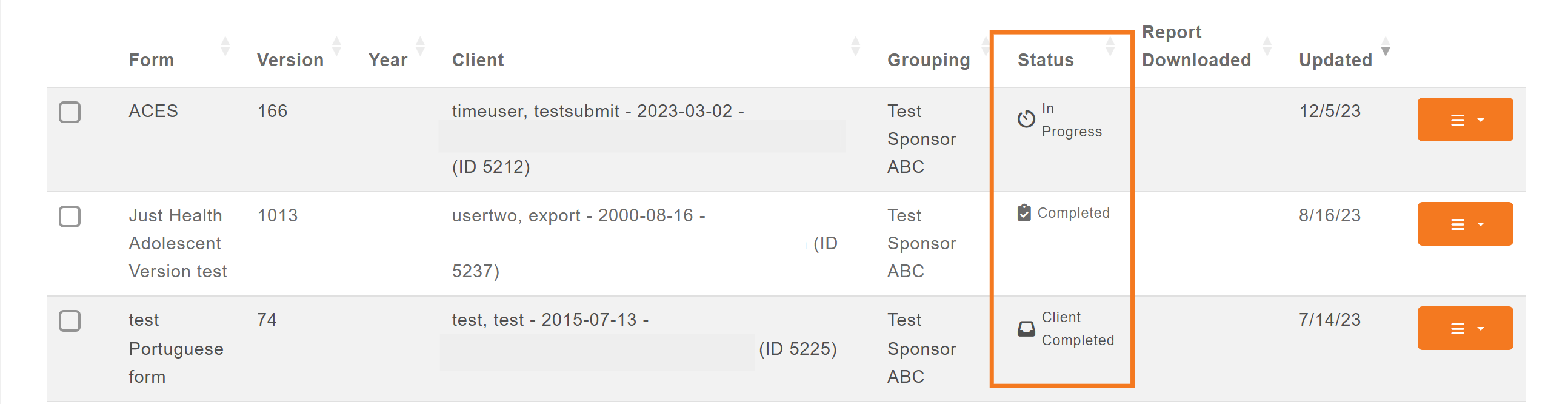
NOTE: when certain surveys that are designed to be anonymous are selected, the anonymous Client Record will not appear on the Client Records page.
