- Print
- DarkLight
- PDF
SBHC Data Hub - Provider Reviews
Follow the steps below to complete the Provider Review in the SBHC Data Hub.
OPEN THE SCREENING SURVEY
The Provider Review is accessible within the final section of the screening survey. There are two different ways to access the screening survey:
While viewing the Record Report, there is a navigation option at the top of the page labeled Return to Form. This will open the screening survey.
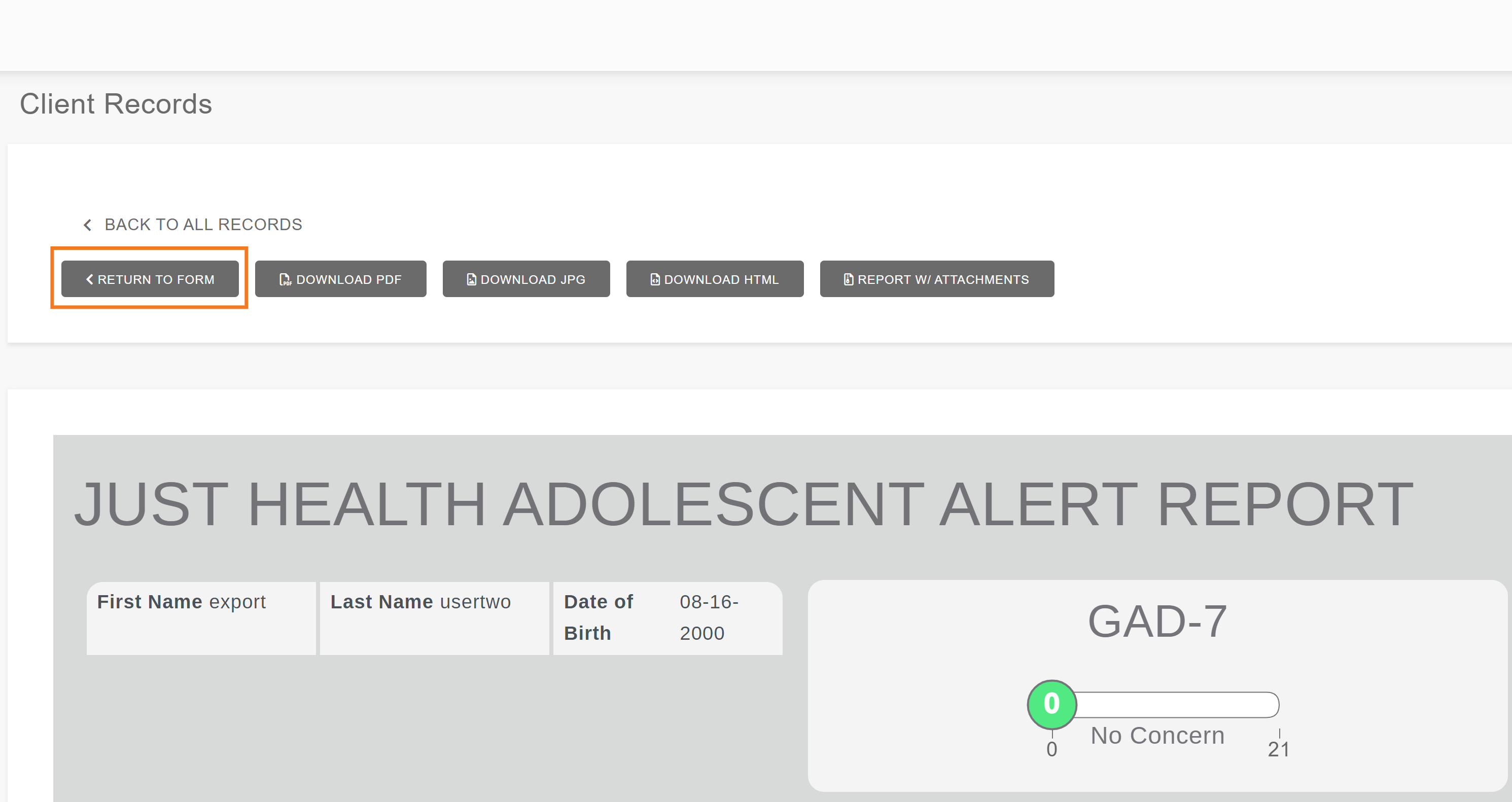
Open the record’s options menu by selecting the record menu button, indicated by the three orange bars on the right.
The record options menu will appear. Select Take.
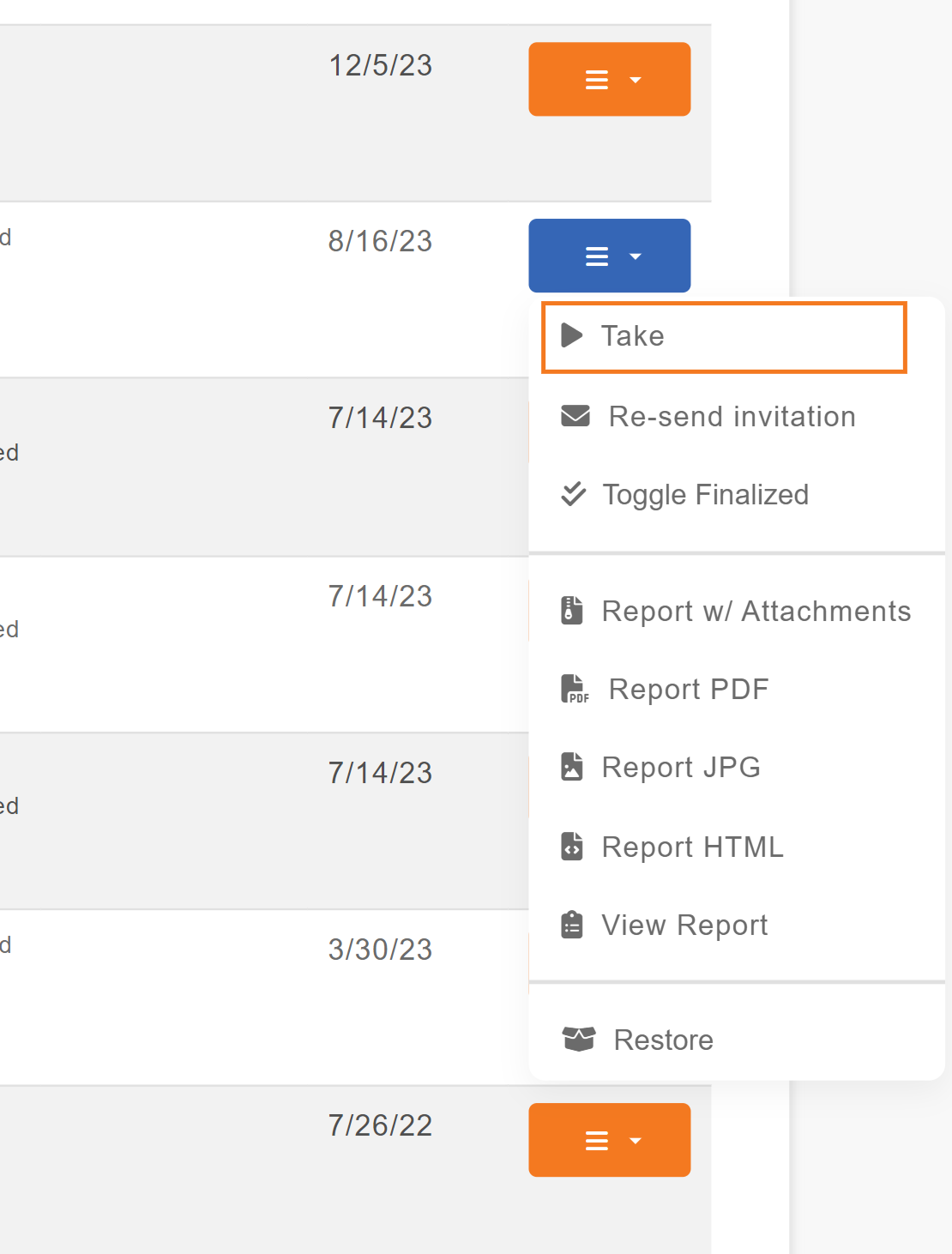
NAVIGATE TO PROVIDER REVIEW
The menu tree is found to the left of the screening survey screen. Green check marks indicate sections completed by the client.
Click through each section to navigate or scroll to the bottom and select Provider Review to begin the process.
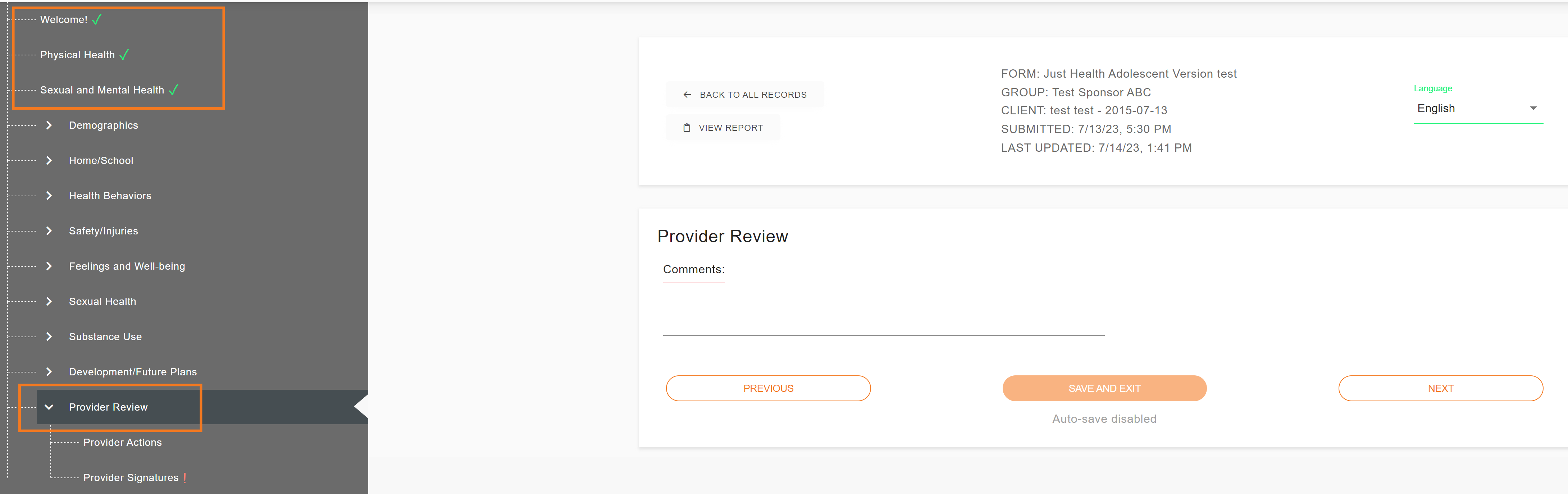
The Provider Review typically has two sections:
Provider Actions contains questions and follow up material relating to the clinician’s actions taken with the client based on the screening results.
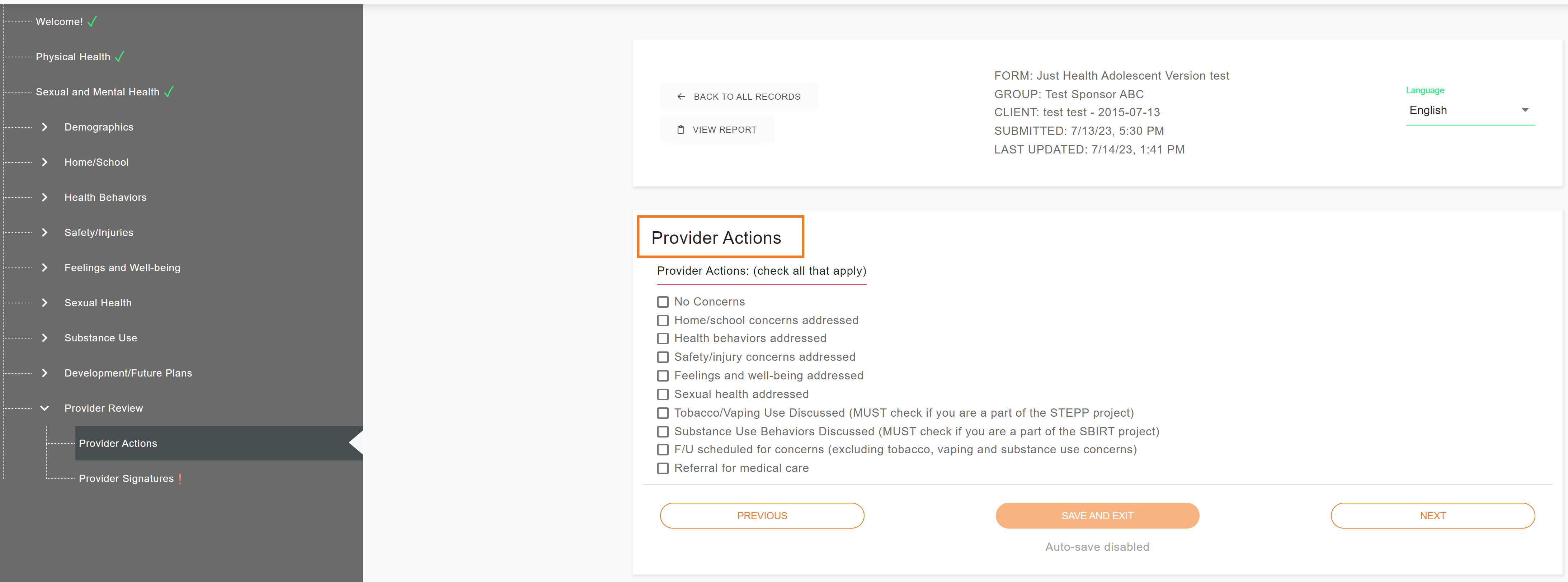
Provider Signatures allows clinicians to enter notes and authorize the Provider Review.
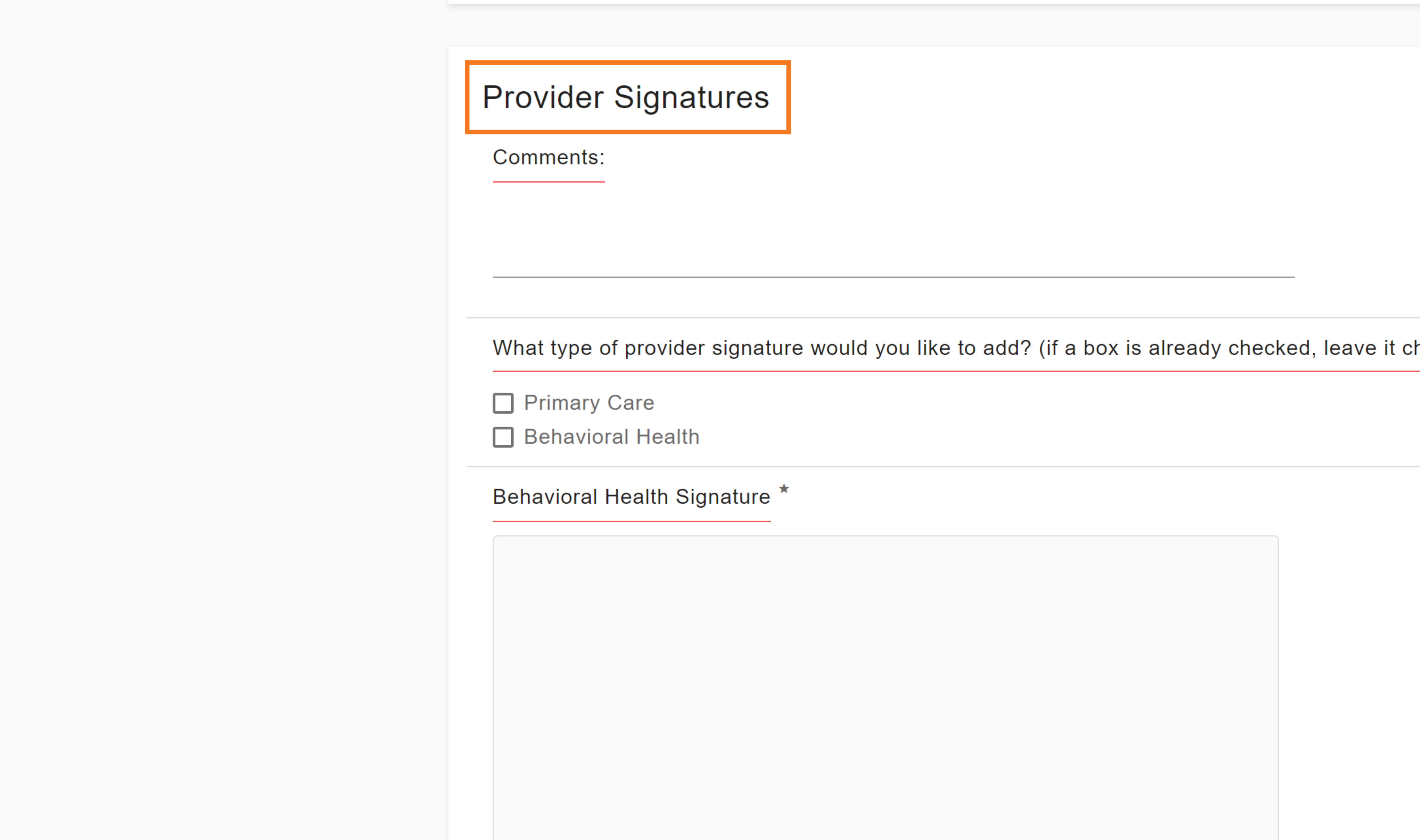
Complete both the Provider Actions and the Provider Signatures sections, if applicable.
Click Save and Exit.
Once the clinician(s) have entered and signed the review, clicking Save and Exit will submit the review and mark the record as Complete.
