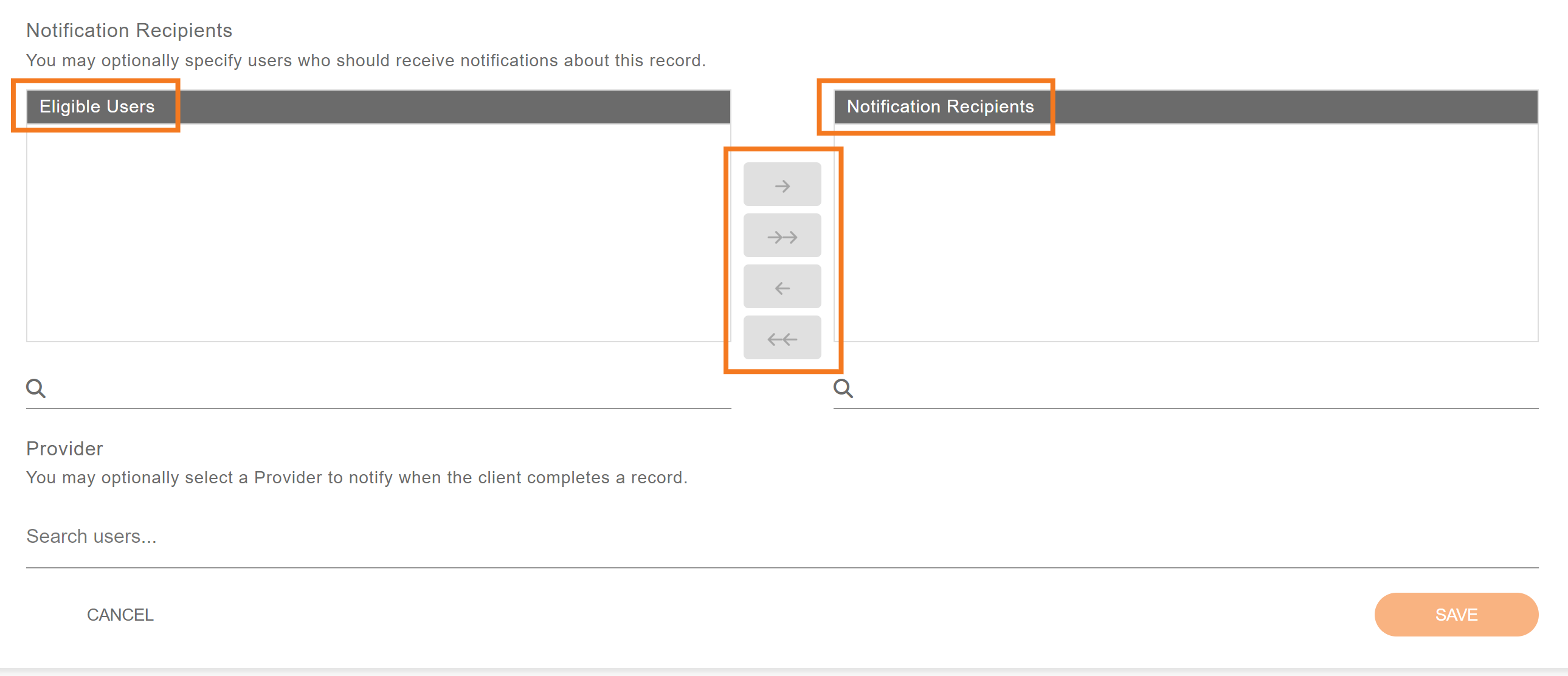- Print
- DarkLight
- PDF
SBHC Data Hub - Screening Clients
The Apex School-Based Health Center (SBHC) Data Hub allows users to send screening links to a client’s phone or email, allowing them to complete surveys on their own devices.
NOTE: Screenings administered via either the Apex App or Apex SBHC Data Hub can be associated with a Client Profile or can be administered anonymously. See Apex Data - Anonymous Surveys for more.
LOG IN
Navigate to the SBHC Data Hub at https://datahub.apexeval.org and log in by entering your account information.
NOTE: Apex recommends using Google Chrome to access the SBHC Data Hub.
Once logged in, you are directed to the Data Hub home page, which displays graphical information about existing screenings.
GENERATE A NEW SURVEY
To navigate to the Client Records page, using the menu on the left side of the screen. Click Clients to expand the menu and then click Records.
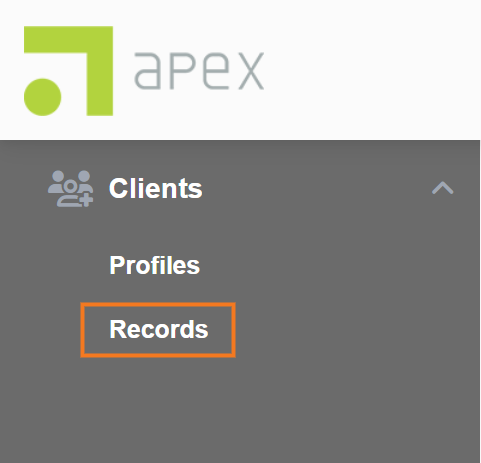
On the Client Records page, click Add New to create a new Client Record.
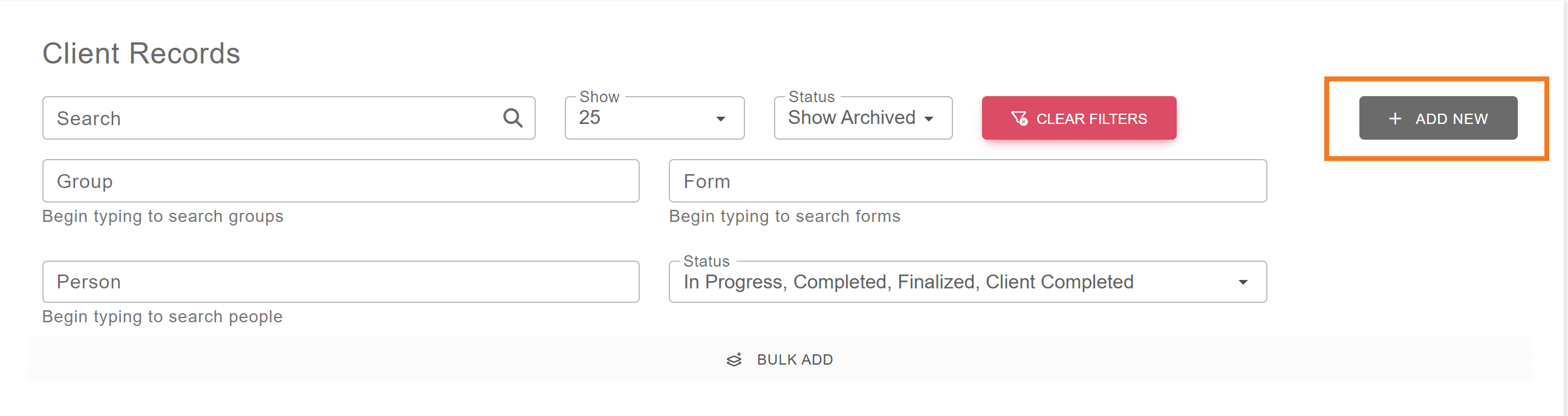
SELECT SITE AND SCREENING TOOL
Complete the Initialize a Client Record section, filling in the following fields:
Group - this is the name of the site, school, or clinic
Form - this is the name of the survey or screening tool the client will be taking
Language - English, Spanish, and Portuguese are options available on most forms
Invitation Expiry - this is the number of hours the link will remain active
Year - this field is optional, but is useful for taking academic or fiscal years
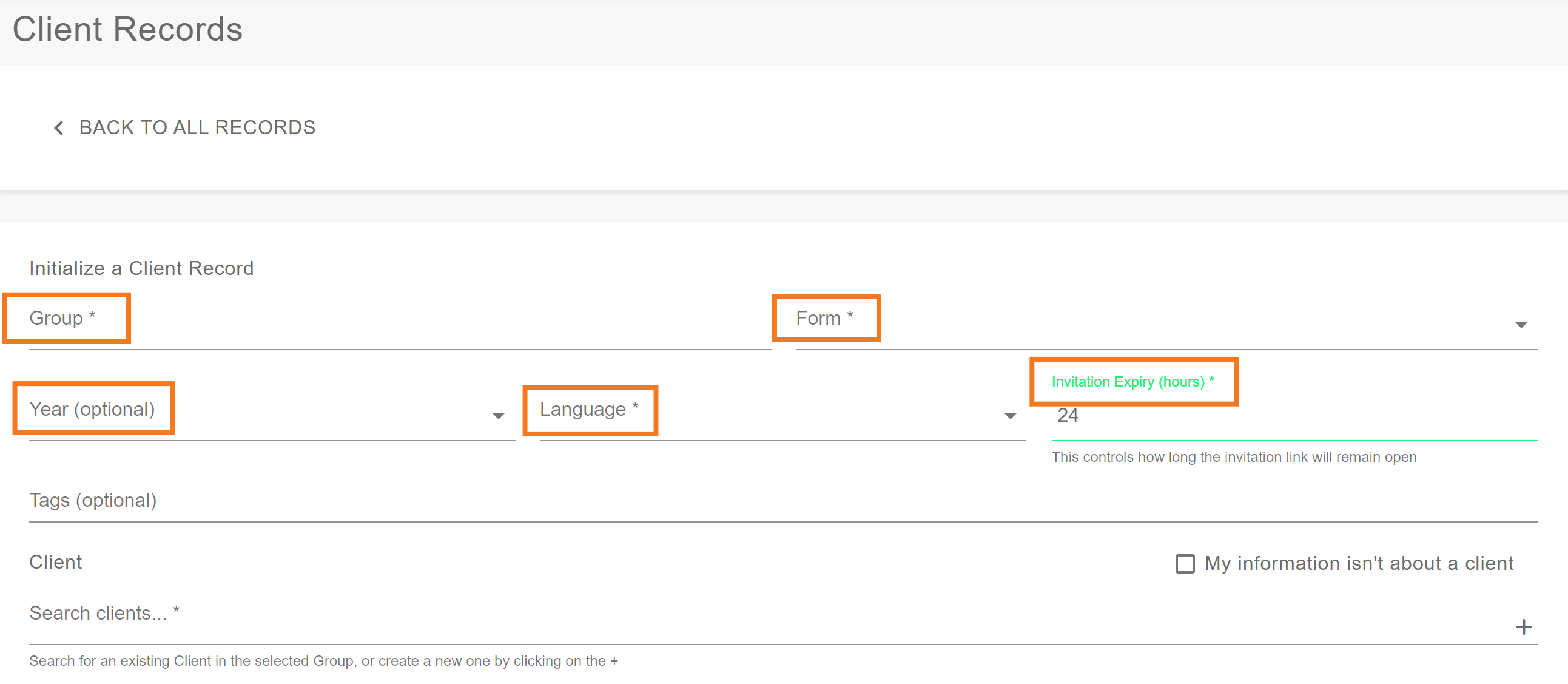
CHOOSE AND INVITE A CLIENT
In the Client section, select the client who will be taking the survey:
Existing clients may be found by using the search field. Type in the name of the client and click on the client to select them.
If the client has not been screened before, you will need to add them to the system. To add a new client, click the + icon to the right of the search field.
Enter the client’s information and click Save.
A new Client Profile will be created using the information you entered and saved.
The screening tool can be administered via email or text message directly to a client. The Invite Client to Complete Record section allows you to choose where to send the invitation links to complete the survey.
Enter the client’s email address and/or a phone number in this section.
If an email address and/or phone number were previously saved to the selected client’s profile, they will be populated automatically.
You may change them if the survey link should be sent to a different email address or phone number. The Client Profile information will not be changed.
If you are not ready to send the invitation links to the client, leave the email and phone number fields blank.
You may use the Re-send Invitation option in the Client Record Menu to send the invitation links to the client at a later time.
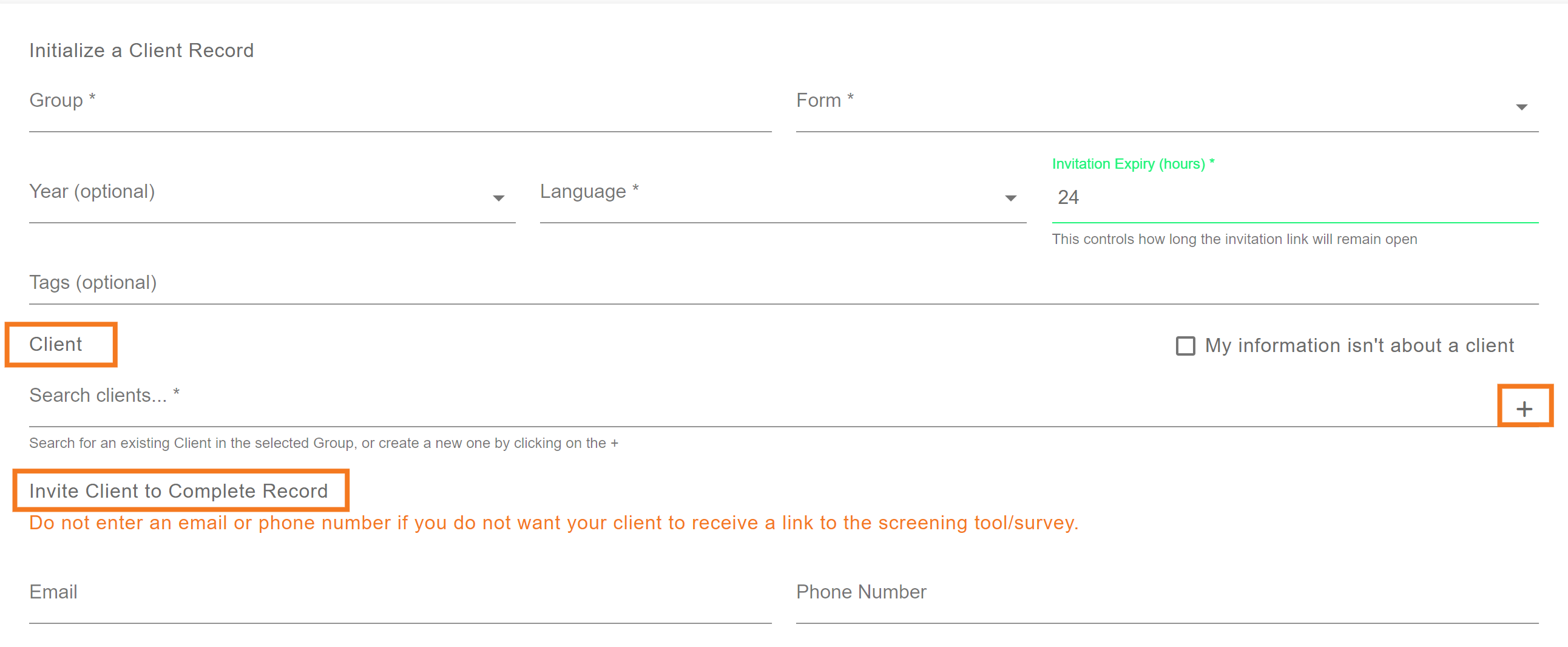
If you want to be notified when the survey is complete, use the Notification Recipient section. Click on the user’s name in the left column and use the arrow to move it to the column on the right.
All users listed in the right column will receive an email when the survey is completed.
NOTE: No user notifications will be sent if the above steps are skipped. This step is optional.
When finished, click the Save button at the bottom of the page. This will generate the survey link for the indicated client using the email and/or phone number entered.