- Print
- DarkLight
- PDF
Apex Data App - Provider Reviews
COMPLETE THE PROVIDER REVIEW
Please note that the Client Record will be immediately uploaded to the SBHC Data Hub when the device has a data/internet connection. The Provider Review can be completed in the Apex App or in the SBHC Data Hub.
Begin by logging in or returning to the home screen.
Click on Records to open and manage any existing screening records, including those that are not complete or need a provider review performed.
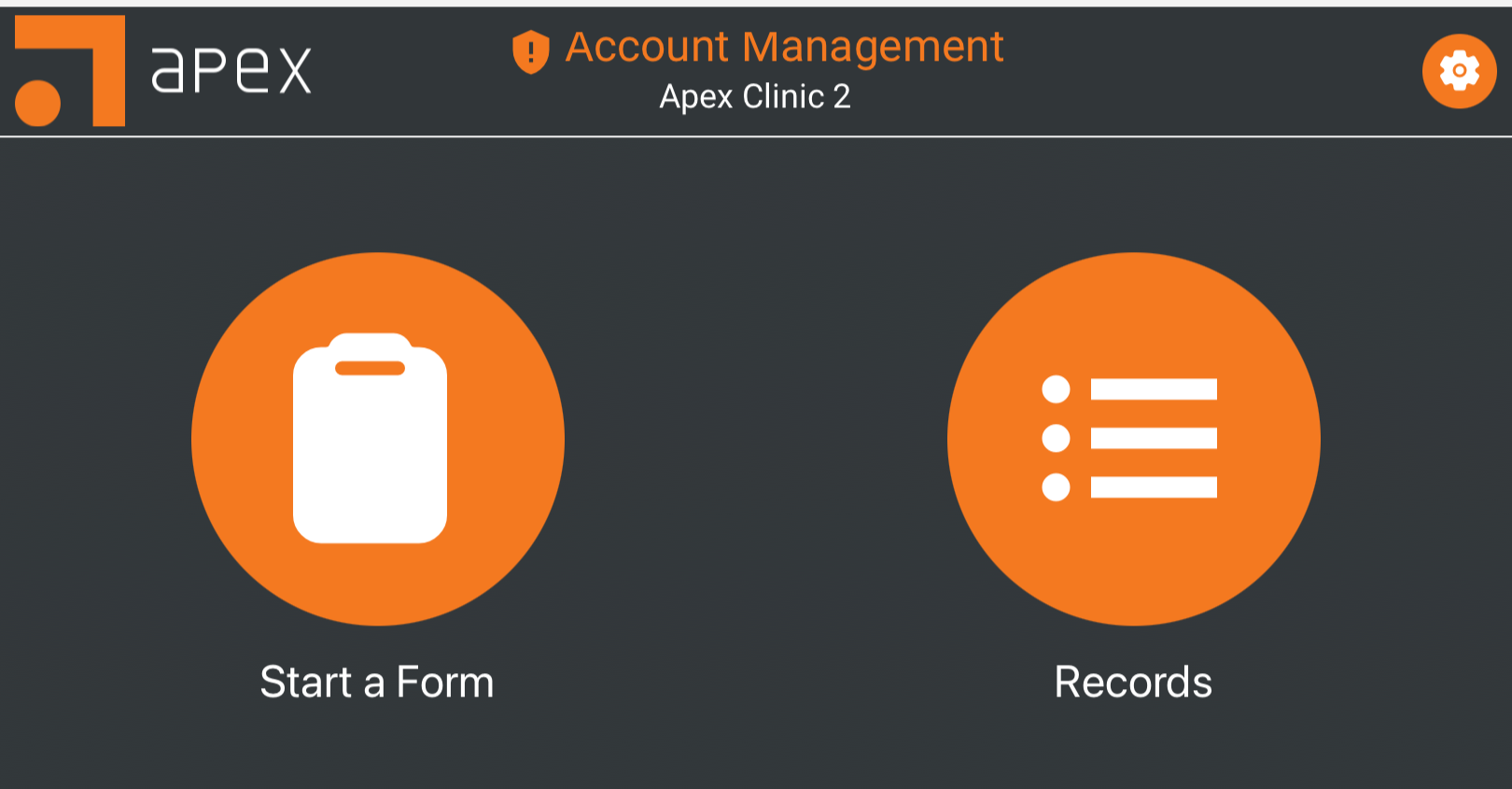
A list of existing records will open listing the client’s name, completion status, sync status, date of submission and a drop-down menu with administrative options.
Click the Actions button for options to view the Alert Report, complete the Provider Review, or perform any required edits.
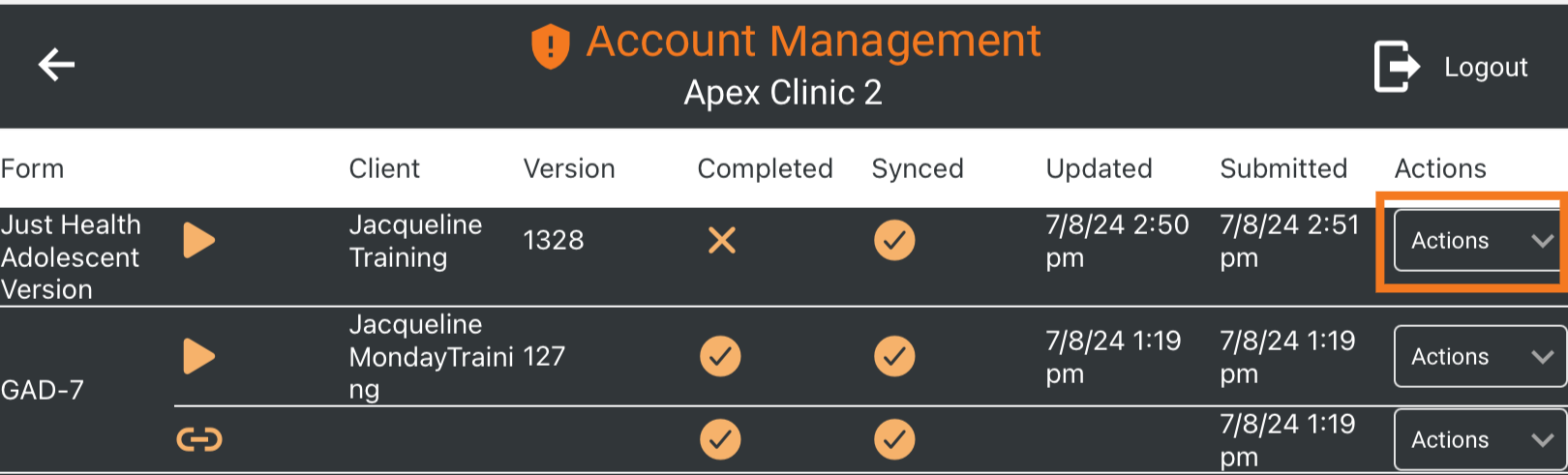
Edit - reopens the survey to be administered to the client
View Record Report - opens the Client Record Report for review
Provider Review - opens the Provider Review page
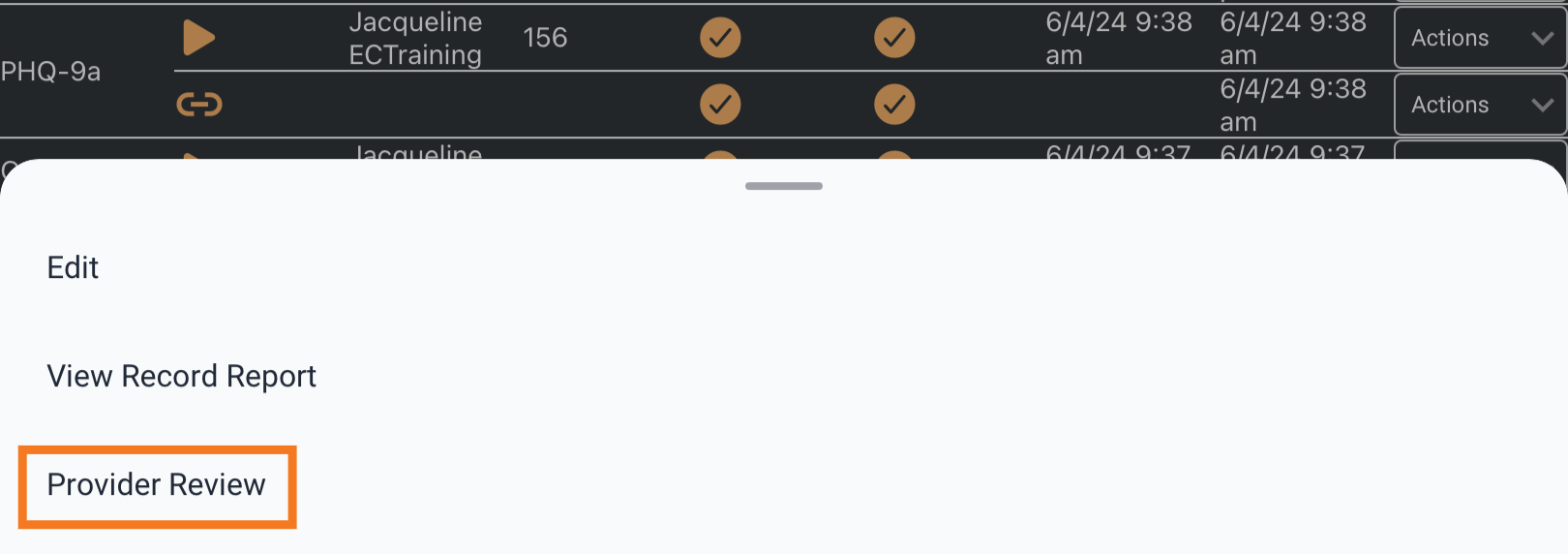
The Provider Review can also be accessed from the Client Record Report by clicking the Provider Review button towards the top left of the page.
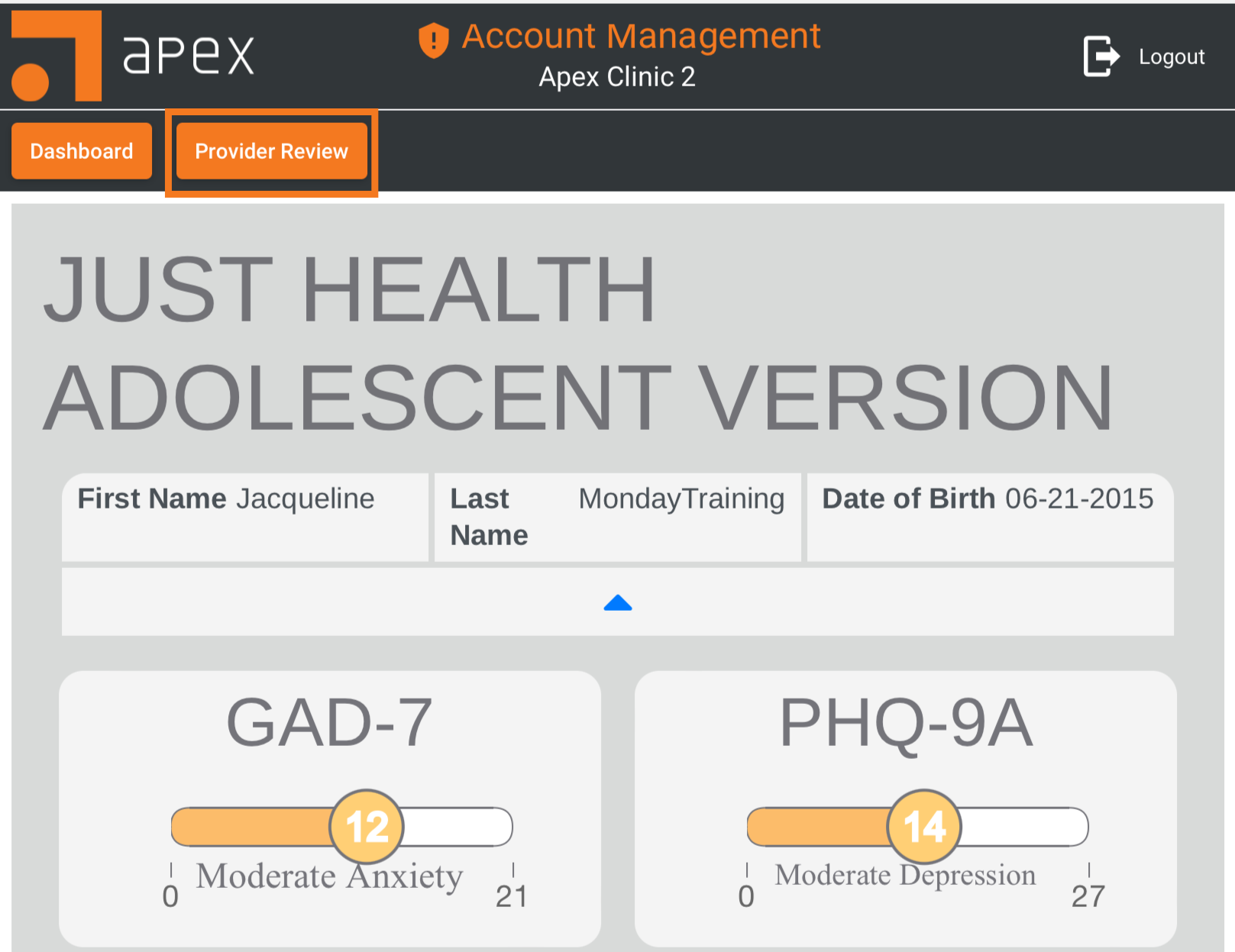
The Provider Review option will open the record allowing each submitted answer to be reviewed. New sections for the provider actions and review will be available at the end of the survey in this view.
This can be quickly accessed by clicking the drop-down navigation menu located towards the top of the screen.
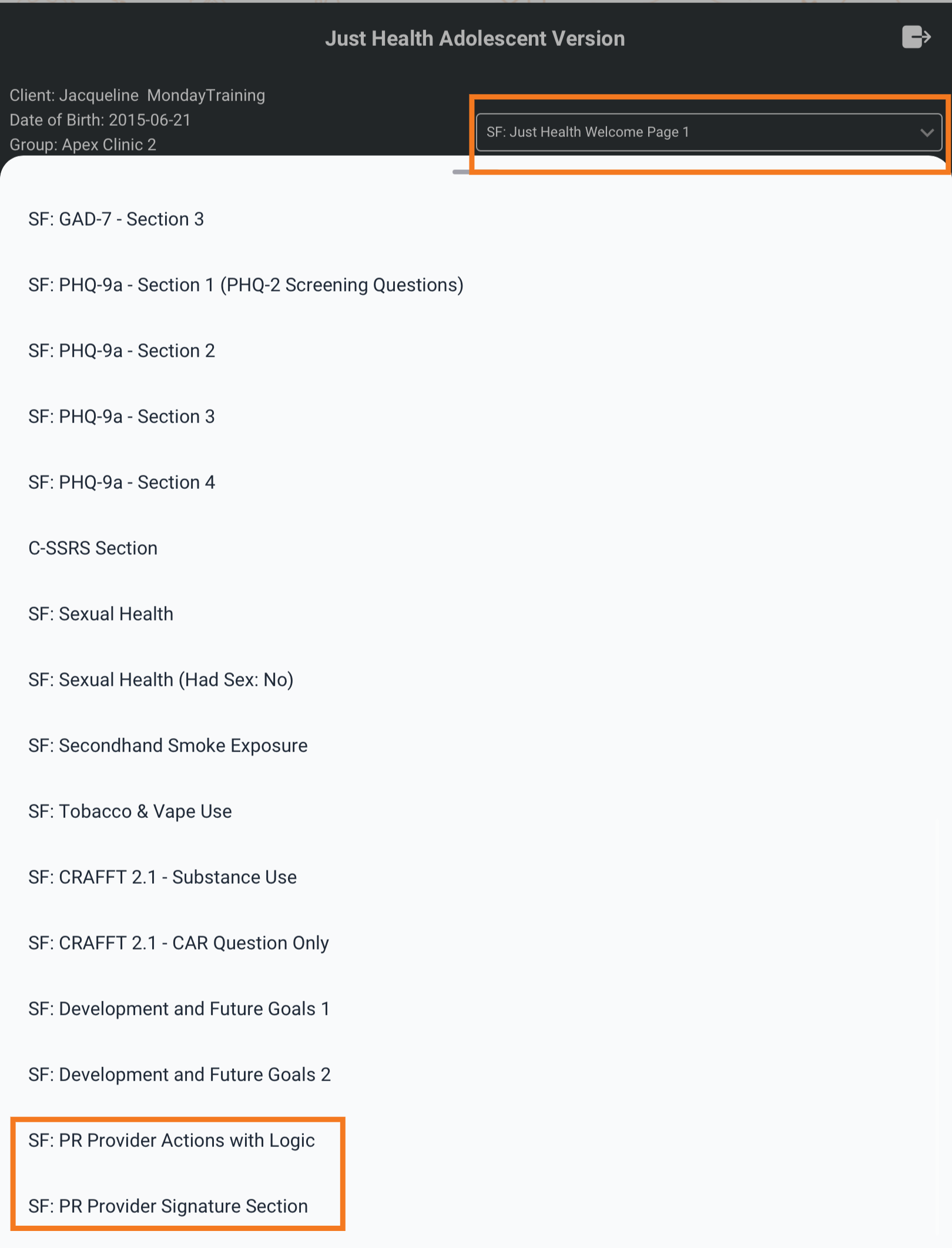
Complete the presented sections, including signature and date. Click Submit.
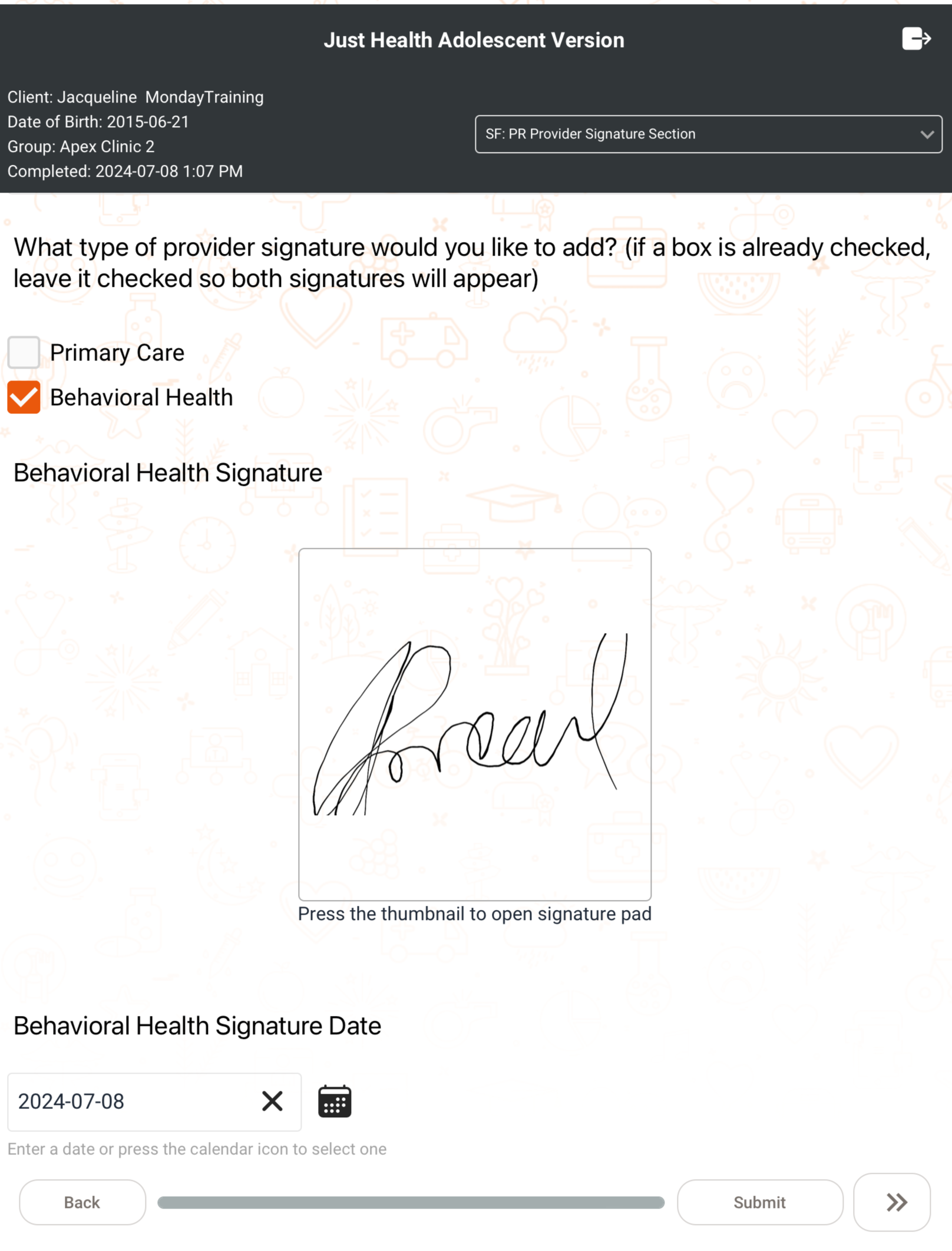
Once the review is completed your comments and signature will appear at the bottom of the Client Record Report.
Need more help? Try Troubleshooting the Apex App.
