- Print
- DarkLight
- PDF
Stories Overview
When numbers can’t show the whole picture, Coordinators can provide narratives detailing the stories surrounding their work, including successes, challenges, and community impact. Stories can be searched by using the Search stories field located at the top of each page in the CS ROI App.
This page shows all added stories and displays the following general information about each submission: school year, title, the date of the activity, and the date the story was created.
Use the School Year drop down on the upper right side of the page to view all stories or filter stories by individual school year.
To view more information about each benefit, simply click on it to view details and make changes, if desired.
.png)
Adding a New Story
To add a new story, follow the steps below:
Click on ADD STORY in the top right corner.

A new story page will open.
.png)
Enter/choose the following information:School Year
Date - enter the date that the story being documented occurred
Title - enter a title for the story
Details - enter a detailed narrative that tells the story
.png)
Primary Key Practice - a story may meet more than one Key Practice. Choose the option that most strongly matches the story’s outcome:
Powerful student and family engagement
Collaborative leadership and shared power and voice
Expanded and enriched learning opportunities
Rigorous, community-connected classrooms
Culture of belonging, safety, and care
Integrated systems of support
.png)
Type - choose the type of story you are telling. If more than one story type applies, choose the one that most strongly matches or consider adding additional stories.
Nature of Our Challenge
How We Got Started
Performance
Where We’re Going
Emblematic Success
Striving to Improve
Why We Do What We Do
.png)
Impacted Families - select the number of families impacted by the events in your story
Impacted Students - select the number of students impacted by the events in your story
Involved Partners - list the names of any partners involved in the events described in your story
.png)
Tags - the tags field provides an option for Coordinators to add key words to stories
.png)
Tags can be used to facilitate searching for stories that match certain themes, topics, or goals
.png)
Uploads - Attach photos to stories
Click on ADD FILE
Enter File Title
Choose file to upload
Click on UPLOAD
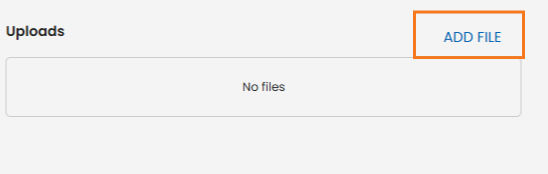
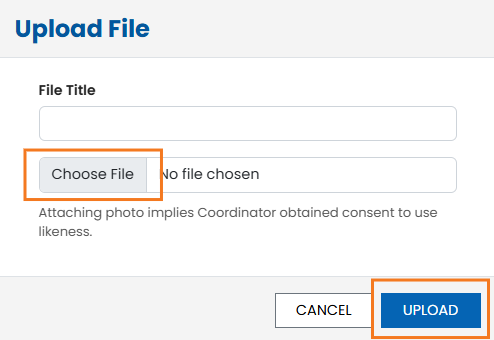
Click SAVE to save the Story
Exporting Stories
To export stories, follow the steps below:
Click on EXPORT STORIES in the top right corner

The export will be downloaded to your computer in csv. format
To export individual Stories, Click on the saved Story.
Click on EXPORT STORY.

Exported story will be downloaded to your computer as a PDF document that will include all files and pictures from the selected story.
