- Print
- DarkLight
- PDF
Downloading and Updating Forms
In order to administer surveys in the Apex Data App, the desired forms must be downloaded. Please note that this step usually only needs to be completed when first using the App.
DOWNLOADING AND UPDATING FORMS
Open the Apex Data App and sign in using your email and password or PIN.
Click the settings gear icon on the top right.
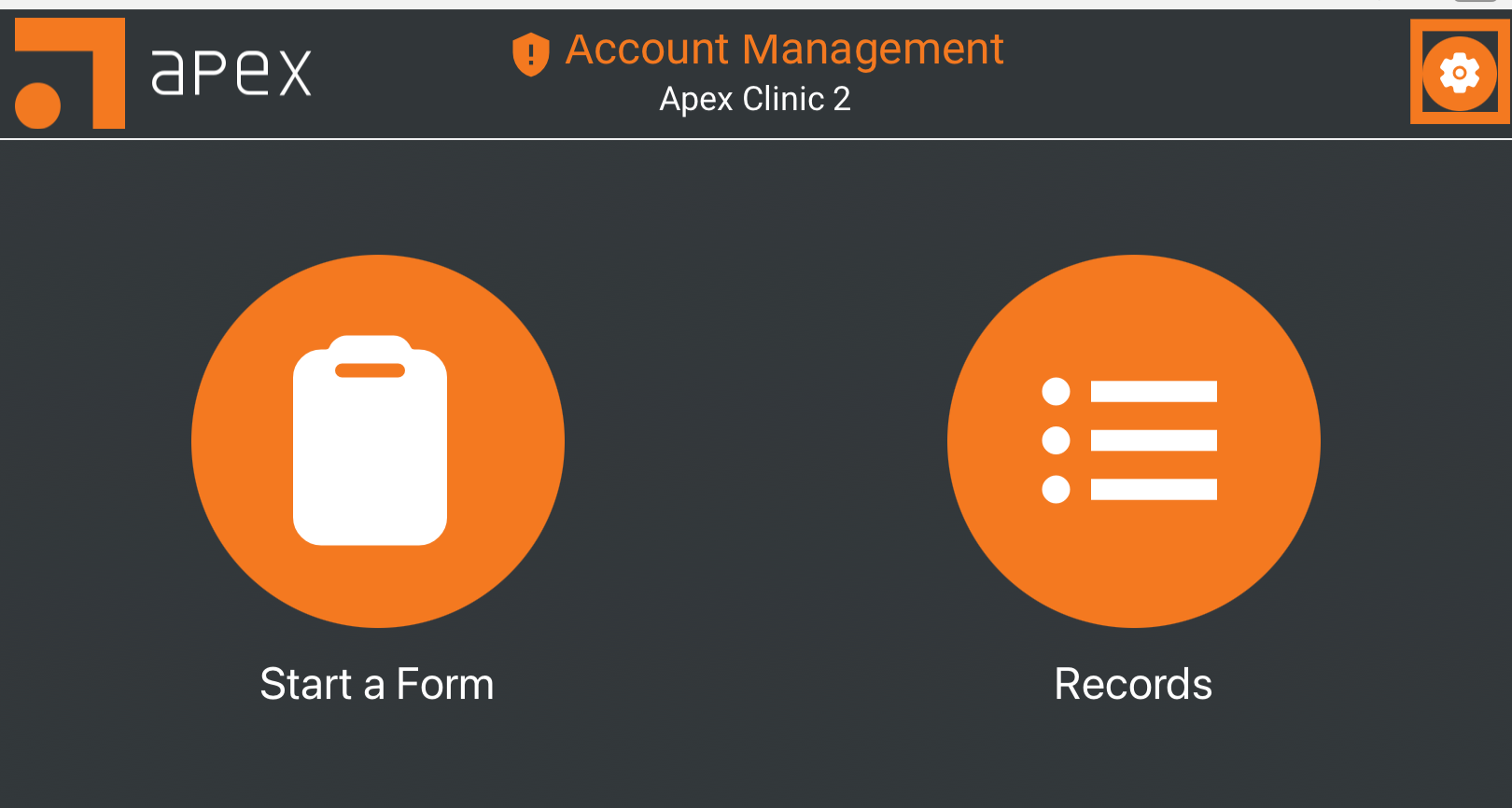
This opens the following control options which will be listed at the bottom of the page:
Form Management - The default view, which lists all available screening tools with options to download, update, and remove each from the device.
Change Group - Allows you to change which group is active from your available options.
Change PIN - The ability to update your personal PIN number.
Select Form Management. The Form Management window will display all available screening tools for your site.
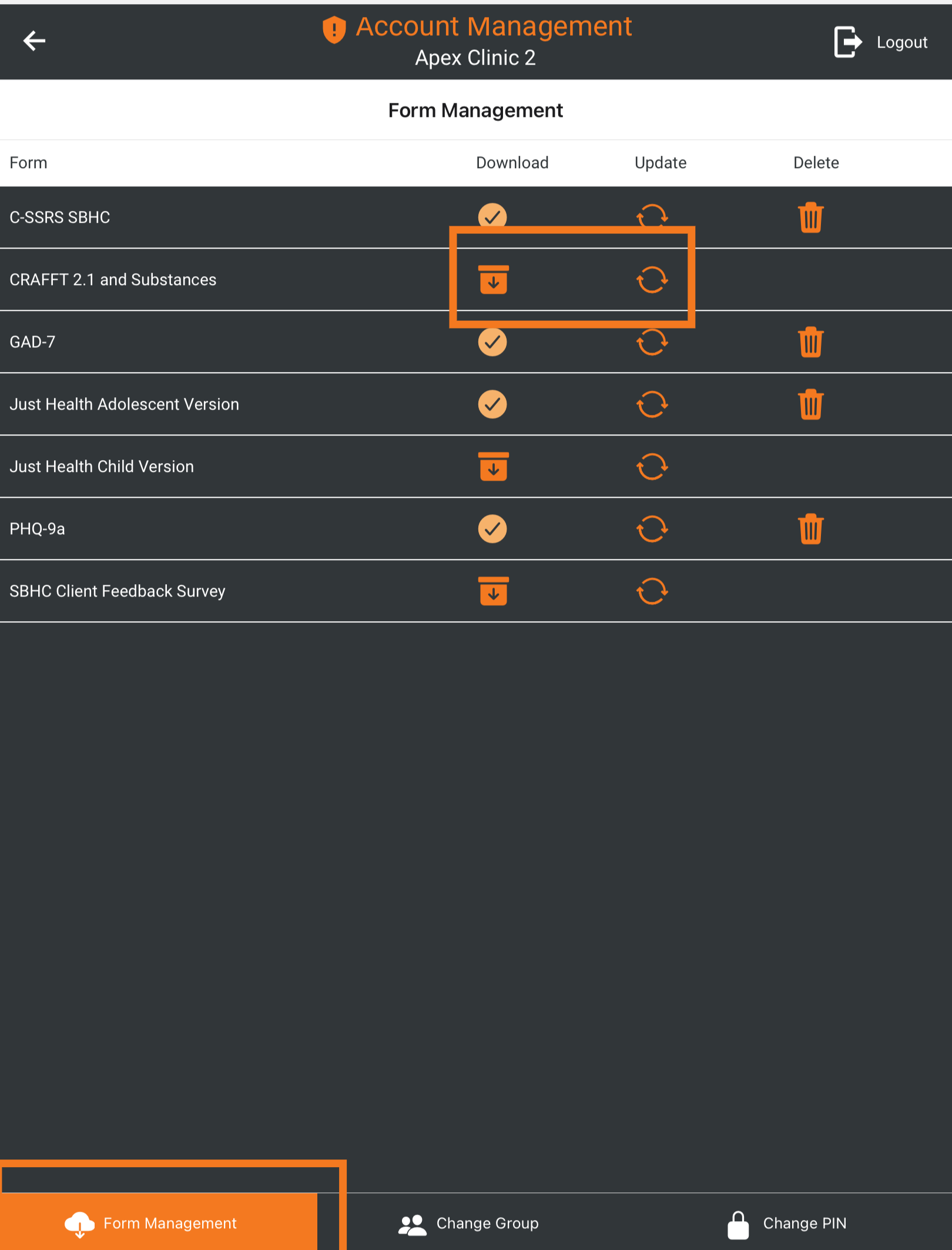
Find the screening tool to be downloaded or updated, then click the Download icon to download the form, or click the Update icon to update the form.
The screening tool will sync and update to the latest version.
Repeat this process for all desired screening tools to ensure all necessary forms are downloaded and up to date.
